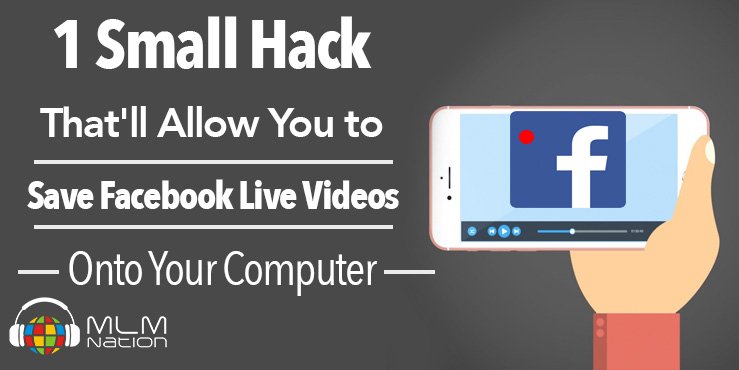Save Facebook Live Videos Onto Computer
Here’s a quick tutorial on how to save any Facebook Live video to your computer. You can even save videos that were not done by you!
Why should you save Facebook Live videos?
Because you can use leverage them and upload them to your other social media platforms like Youtube, etc.!
You can also edit them and upload them to Instagram, etc.
If you have them on your computer, you now have the option to play them even if you don’t have a good internet connection.
The BEST way to save a Facebook Live video is to save them onto your phone IMMEDIATELY after you have finished broadcasting because this is the highest quality version.
If you forgot to do this, here’s the other way to save them from the computer.
Choose the video you want to save and click on it
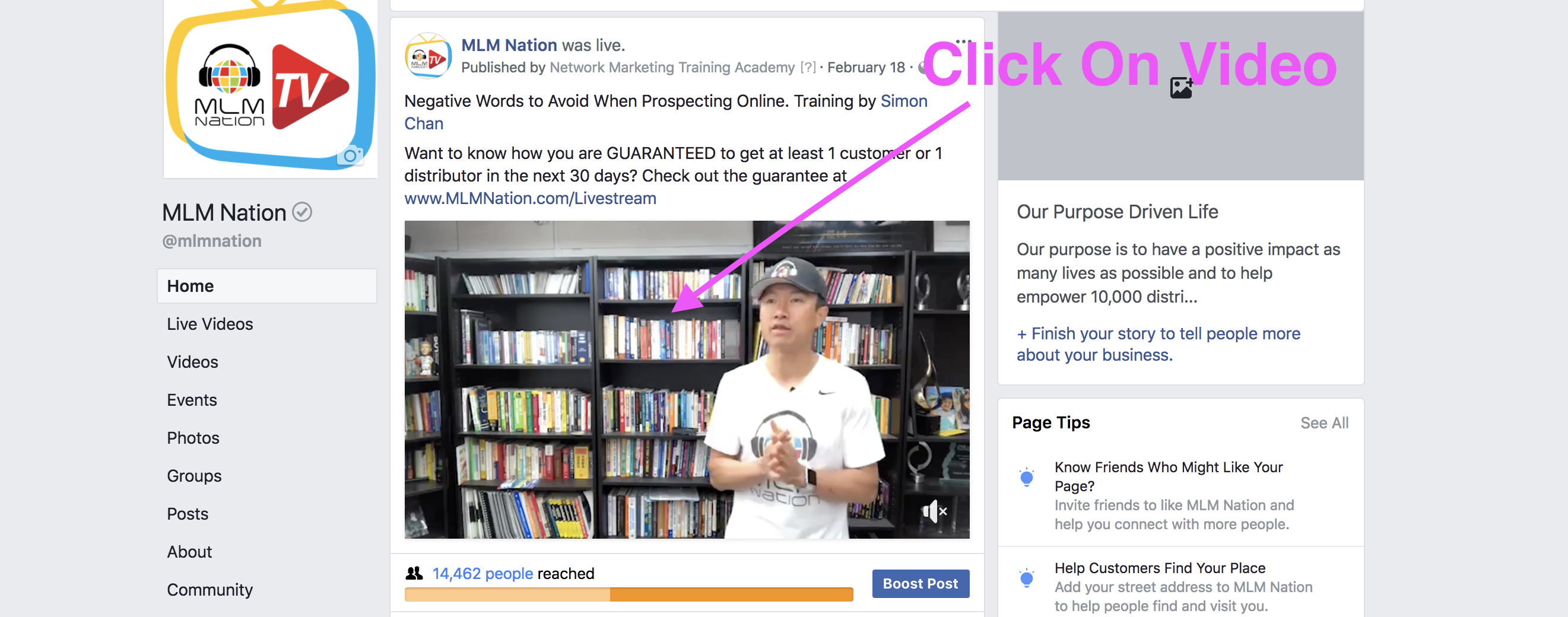
Right click on the video and click on Show Video URL
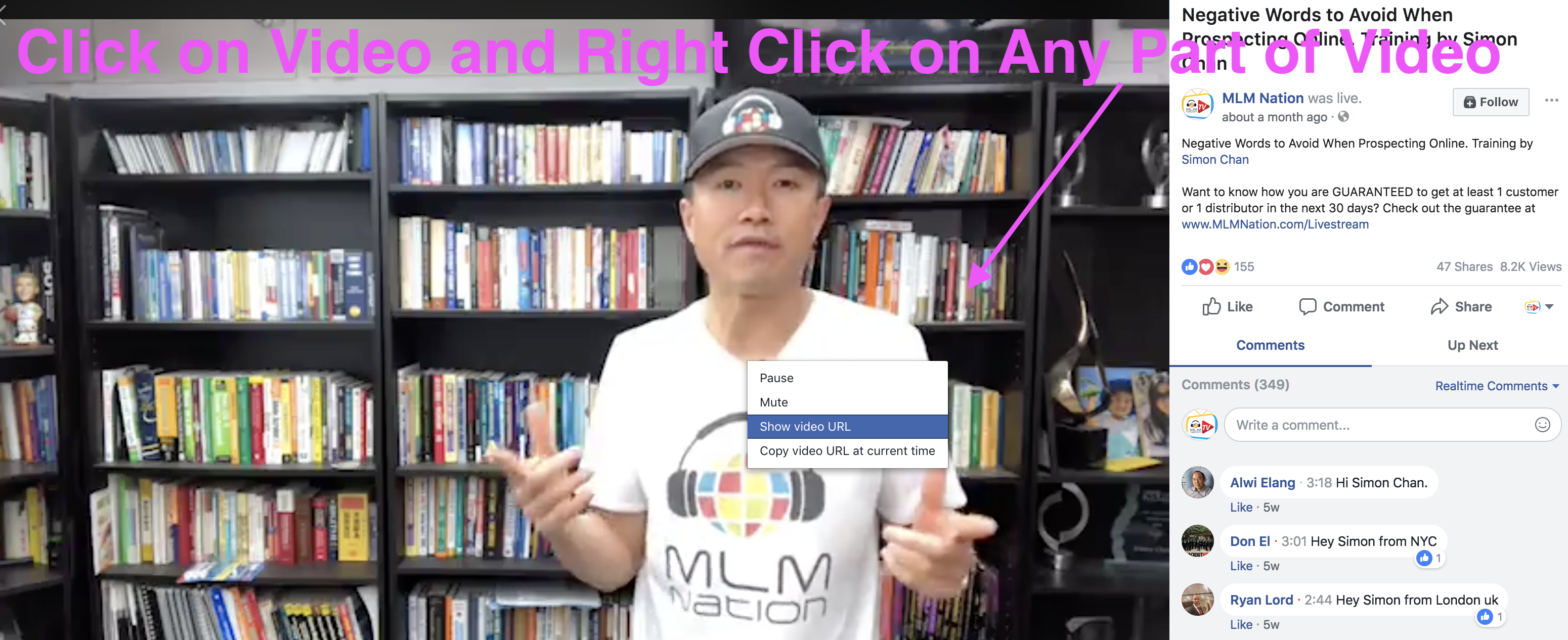 Copy the URL
Copy the URL
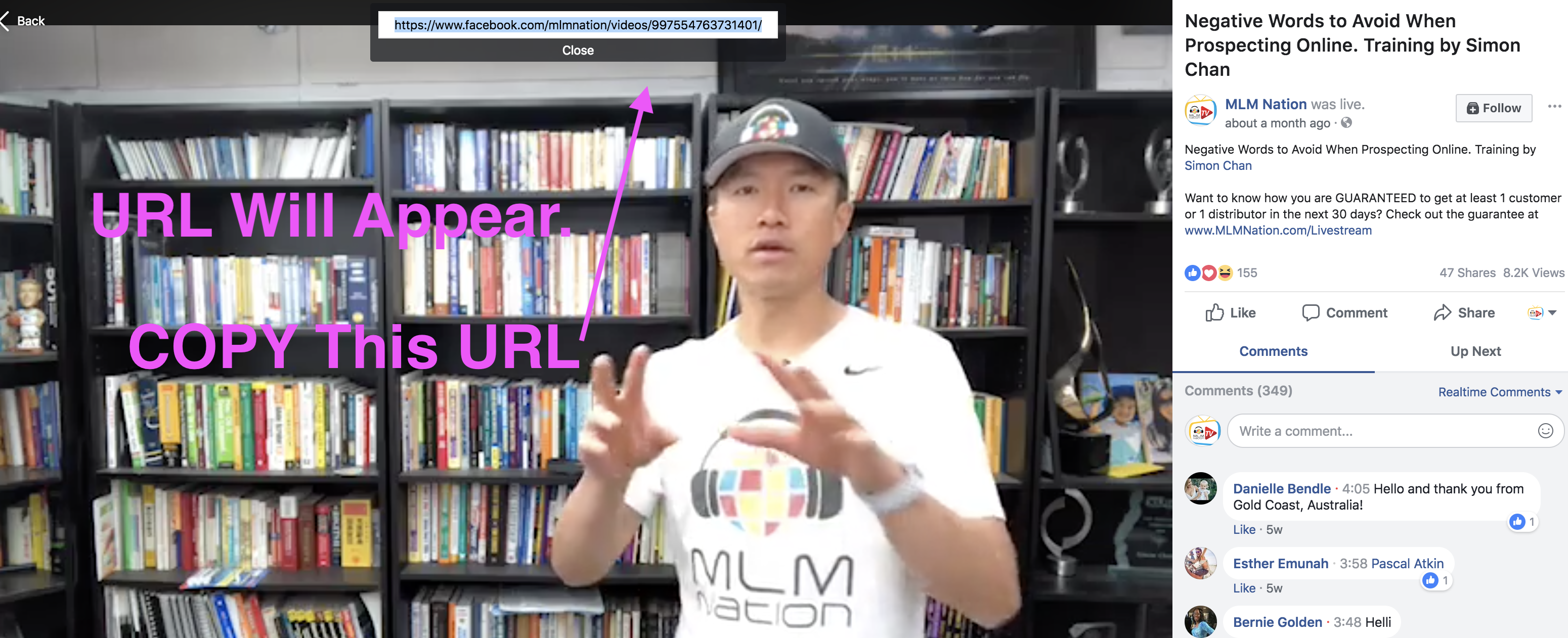 Paste the URL in a new browser window
Paste the URL in a new browser window
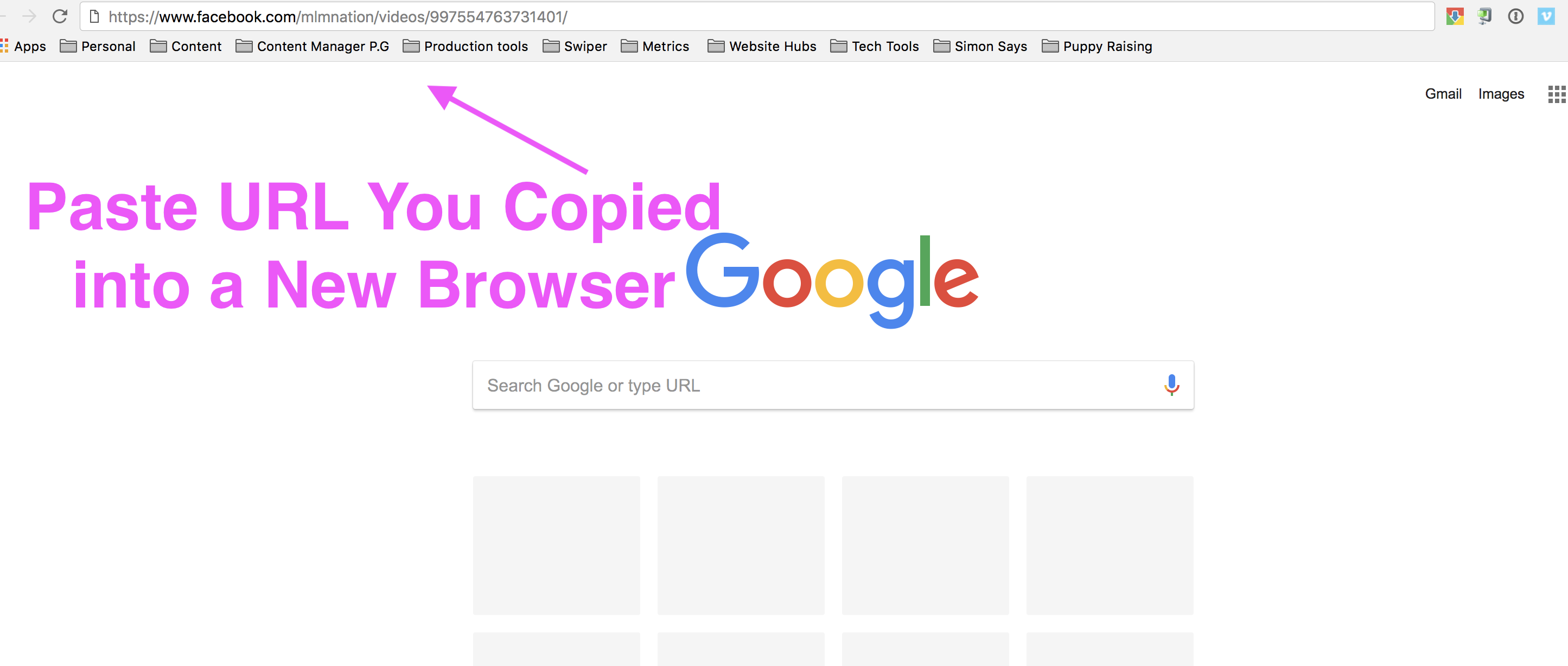
In the link, replace the “www” with the letter “m”
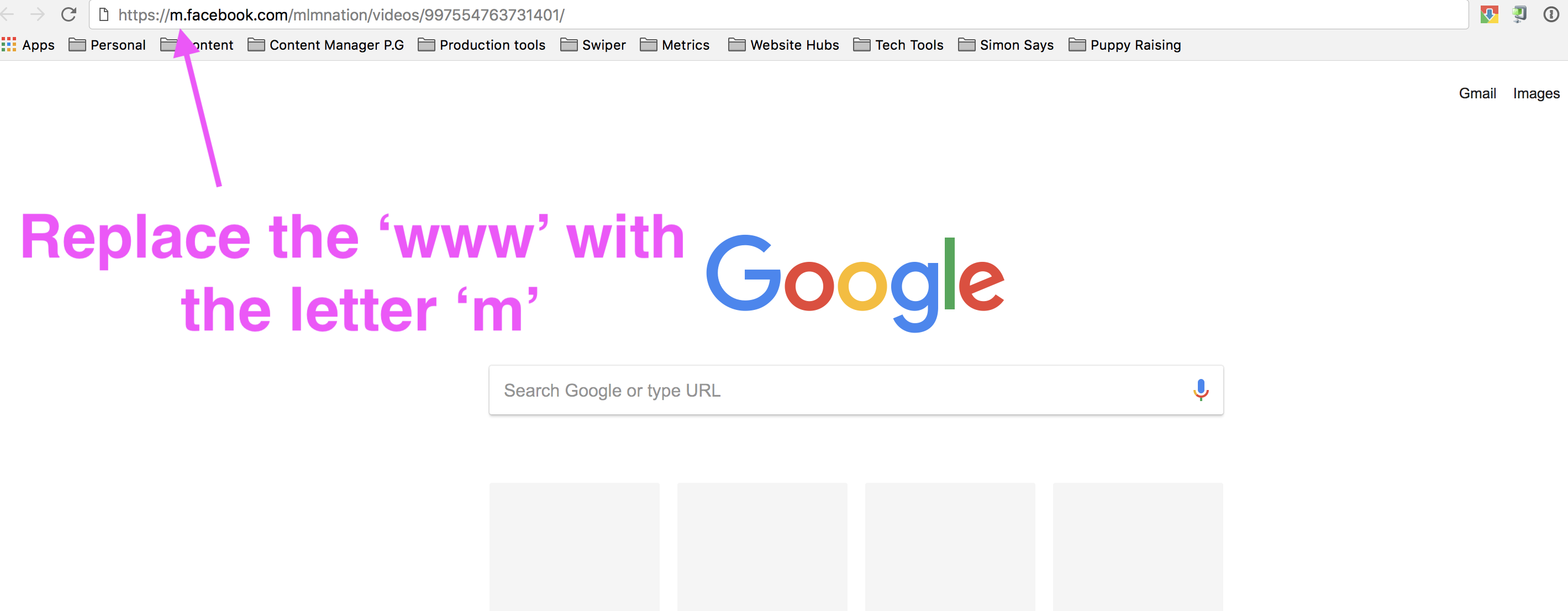
The link will take you a new page with video. While the video is paused, right click on the video and click on ‘inspect’.
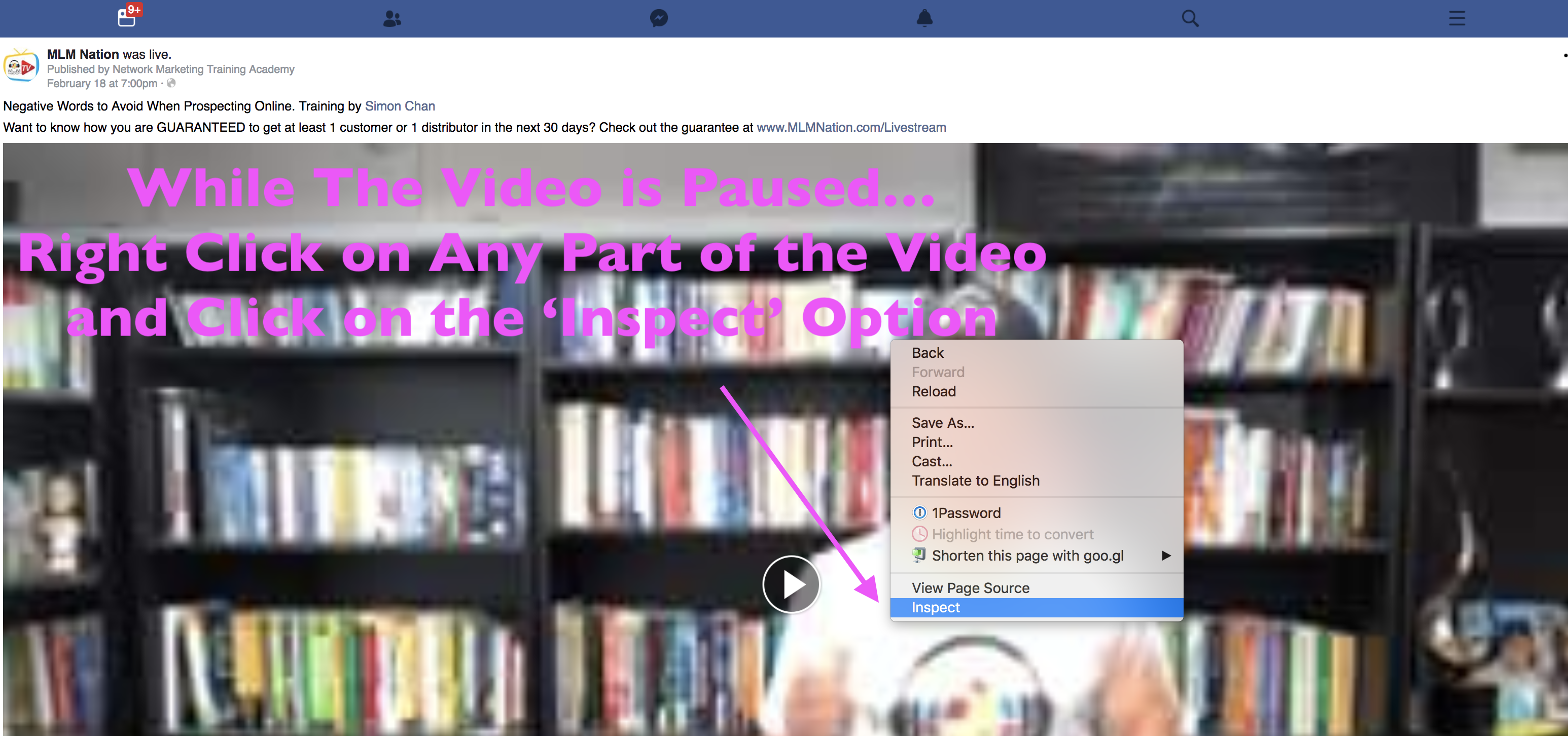 A panel will open up on the right hand side, click on the word ‘Network’.
A panel will open up on the right hand side, click on the word ‘Network’.
 Next, click on any part of the video. The video will start to play.
Next, click on any part of the video. The video will start to play.
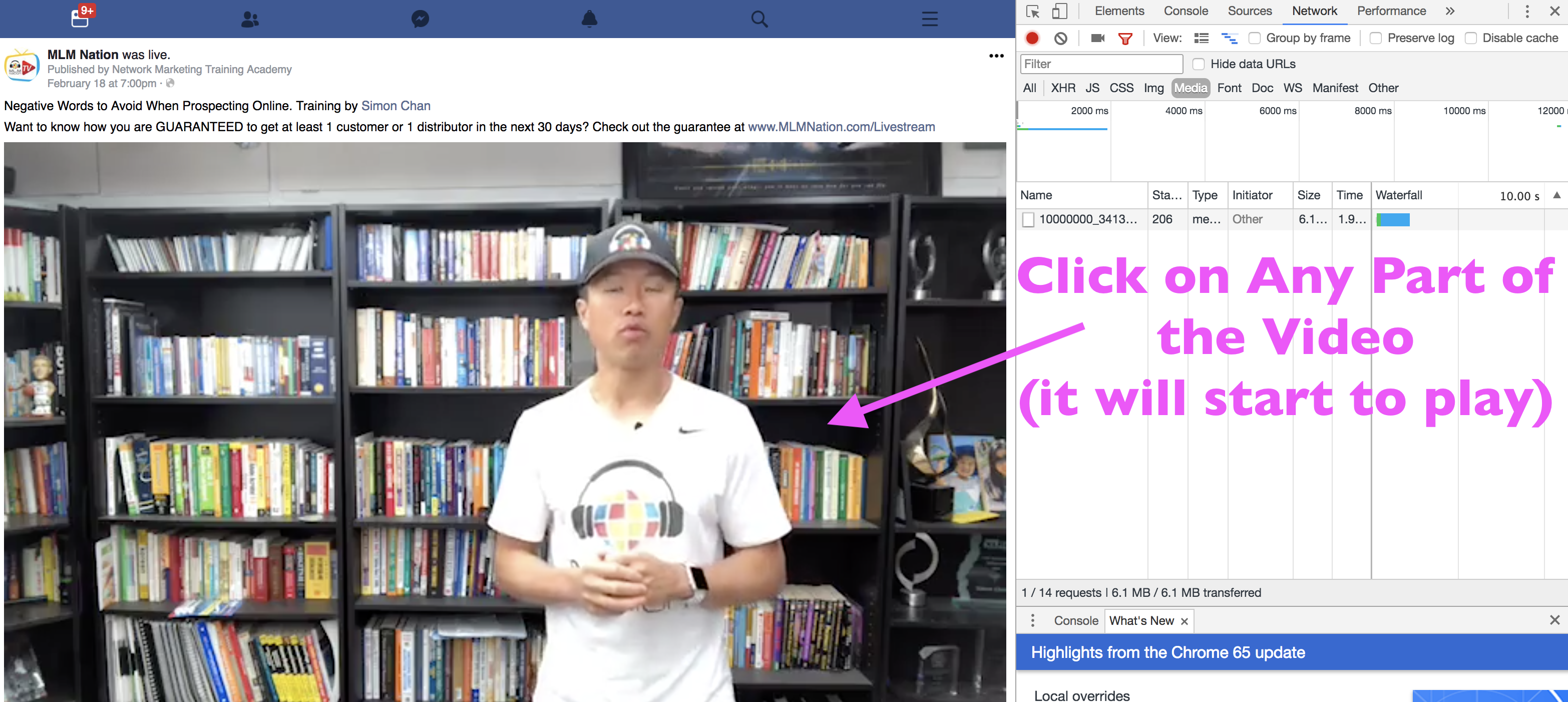
Next, click on the video and a number series will appear. Double click on the number series (you can see where the number series is in the image below).
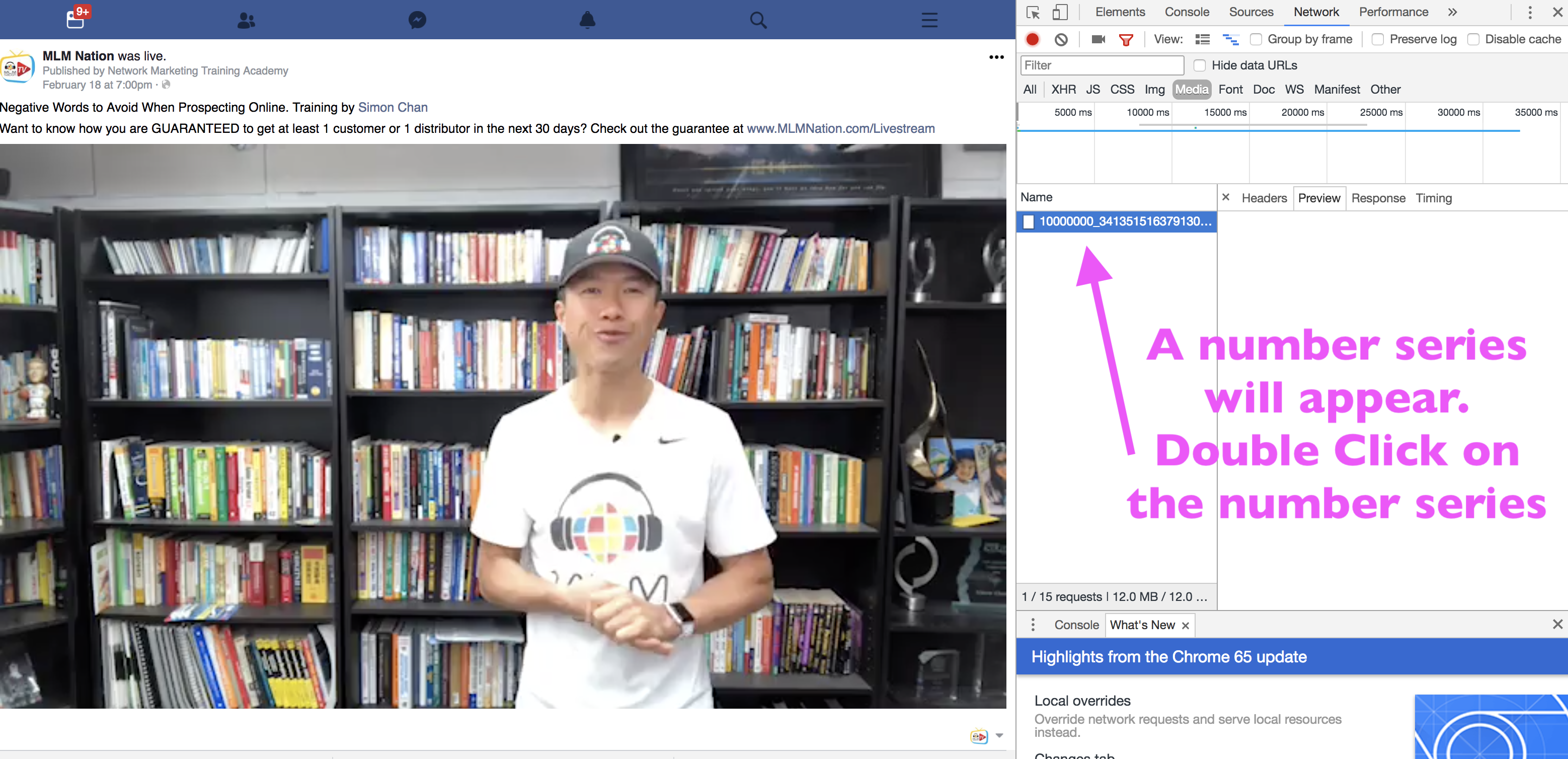
Now that you double clicked on the number series, a new tab will open automatically with the downloadable video.

Final step – click on the arrow in the bottom right corner to download the video.
That’s it.
Those are the steps to downloading any Facebook Live video.
If you found this training helpful, please comment below.
Simon Chan
P.S – I am putting together a walk through video, to guide you throughout this process!