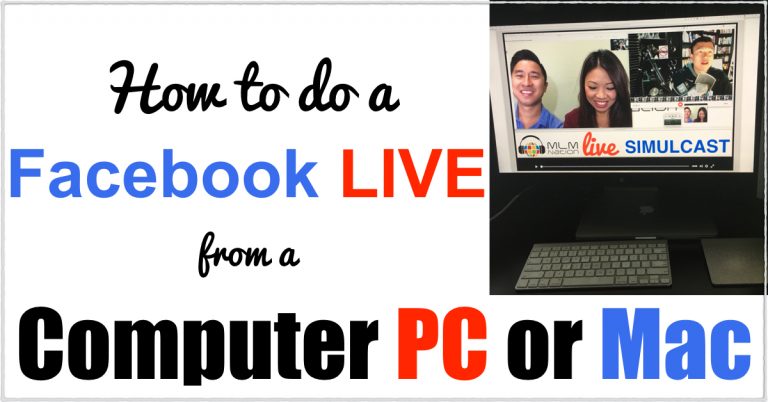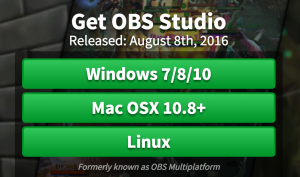Facebook Live Streaming from Computer
In just a short amount of time, Facebook Live streaming has emerged as the leader among live broadcast apps.
It’s a great way for network marketers to increase their personal brand and attract prospects.
However, most distributors only know how to do a Facebook Live stream from their phone and aren’t aware of the advantages and power when you broadcast from a computer.
At MLM Nation, we’ve tested doing Facebook Live streaming from a computer with amazing results.
We’ve increased our reach, brand and gotten cheaper inexpensive leads and believe that distributors should consider broadcast from a computer as well.
Benefits of Facebook Live Streaming from Computer
Broadcasting from a computer gives you options that you can’t do with a mobile phone.
Not only do you get better webcam quality but you can share your screen and do presentations and trainings!
Cool things you can do:
1) Show slides
2) Play online videos
3) Do a “how to” tutorial on your computer
and still show your webcam to add the personal touch!
This is very effective for trainings and presentations.
Here are some examples of how we’ve used Facebook Live Stream from a computer.
Our popular MLM Nation Live simulcasts of raw unedited interviews for our podcast.
We also use it to conduct daily free Facebook Live stream trainings and also private trainings for our paid coaching clients.
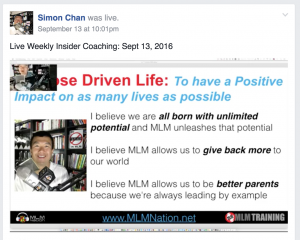
Here are some ways you can use broadcast from your computer:
1) For business presentations
2) For private team trainings
You can broadcast to the Public, specific Friends or private/public groups.
In many ways, we found this as an effective alternative to using webinars such as Zoom or Goto Meeting because not many people may be able to get onto a webinar but everyone at anytime can access Facebook.
I will walk with you step by step on how to do a Facebook Live stream using free computer software.
Step 1: Get the Free Facebook Live Stream Software
OBS Studio is an software that does the trick. Best of all it is free. There is also a $500 software called Wirecast but I found the OBS to be sufficient.
It’s powerful and will give you what you need.
Here’s the link to download the free OBS Studio software
Step 2: Install the OBS Software
Download and install just like you would for all other applications
Step 3: Create Your Live Stream
Once you install OBS software, then you need to configure it.
To make it easy for you, click on the button below that says “Create Live Stream to Facebook.”
Create Live Stream to Facebook ≫
Then click on “Create Live Stream”
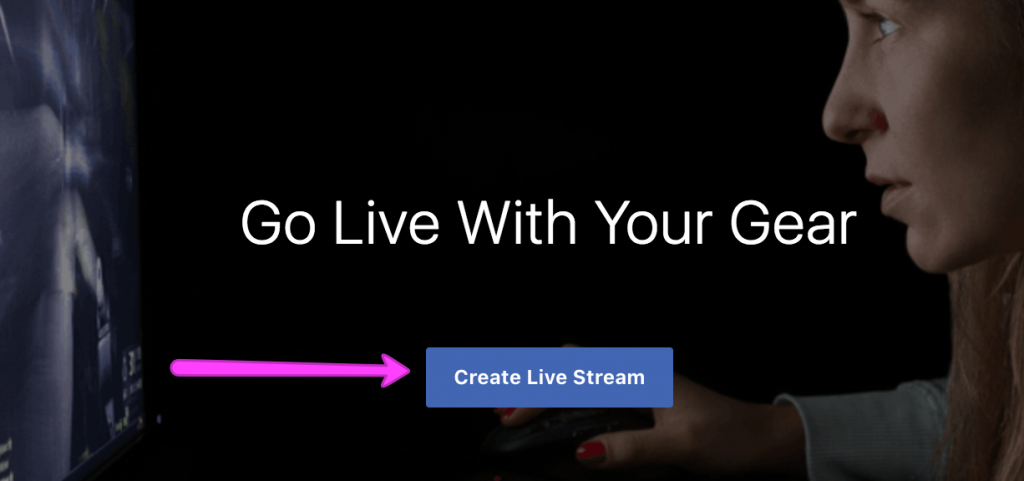
Step 4: Decide Where You Want to Post
A window will pop up and you get choices on where you want your liveestream appear such as:
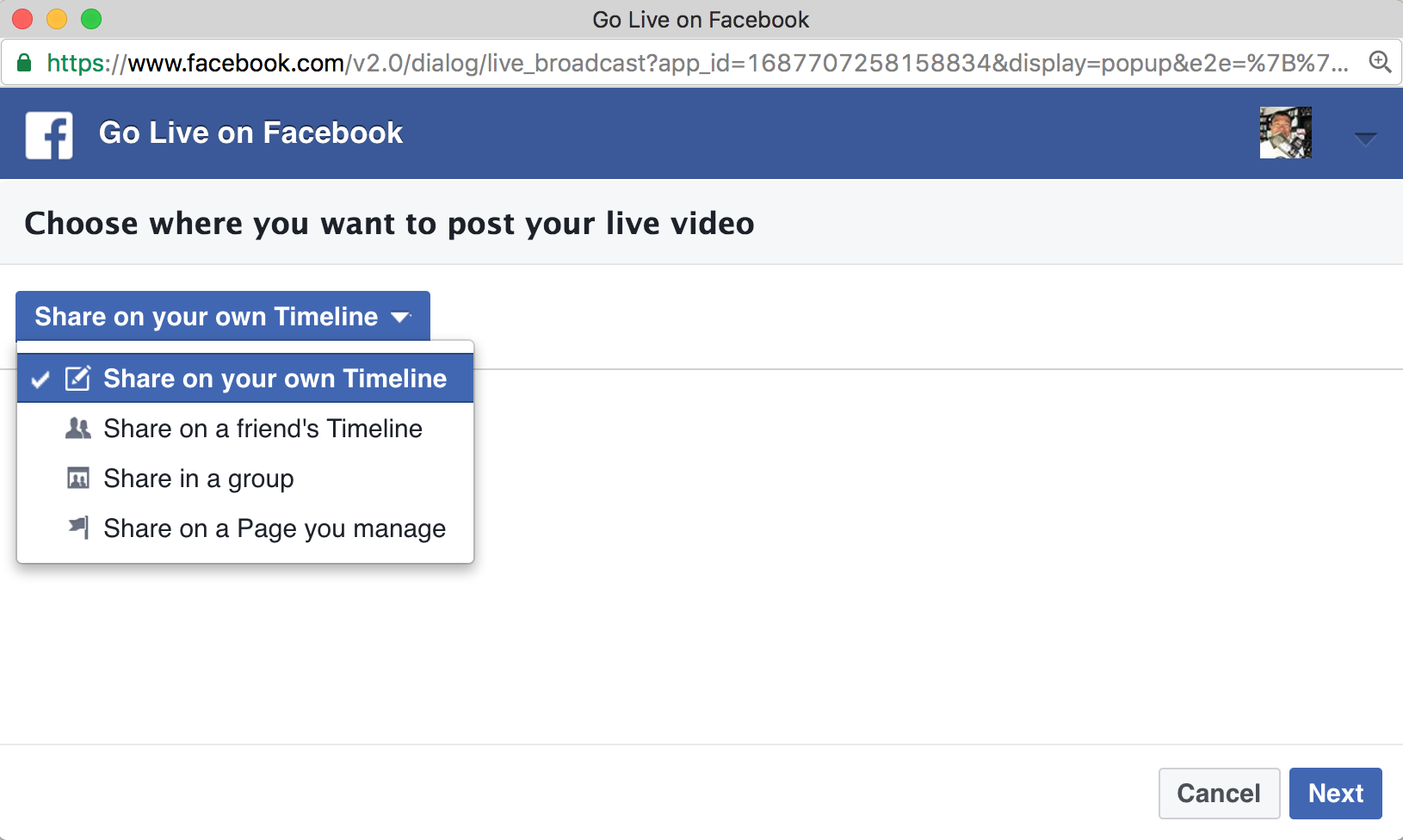
1) Own timeline
2) In a Group (great for team trainings or presentations)
3) On your Page
Click Next
Step 5: Write the description of your Video and Title
Give your Facebook Live stream video a description and video title
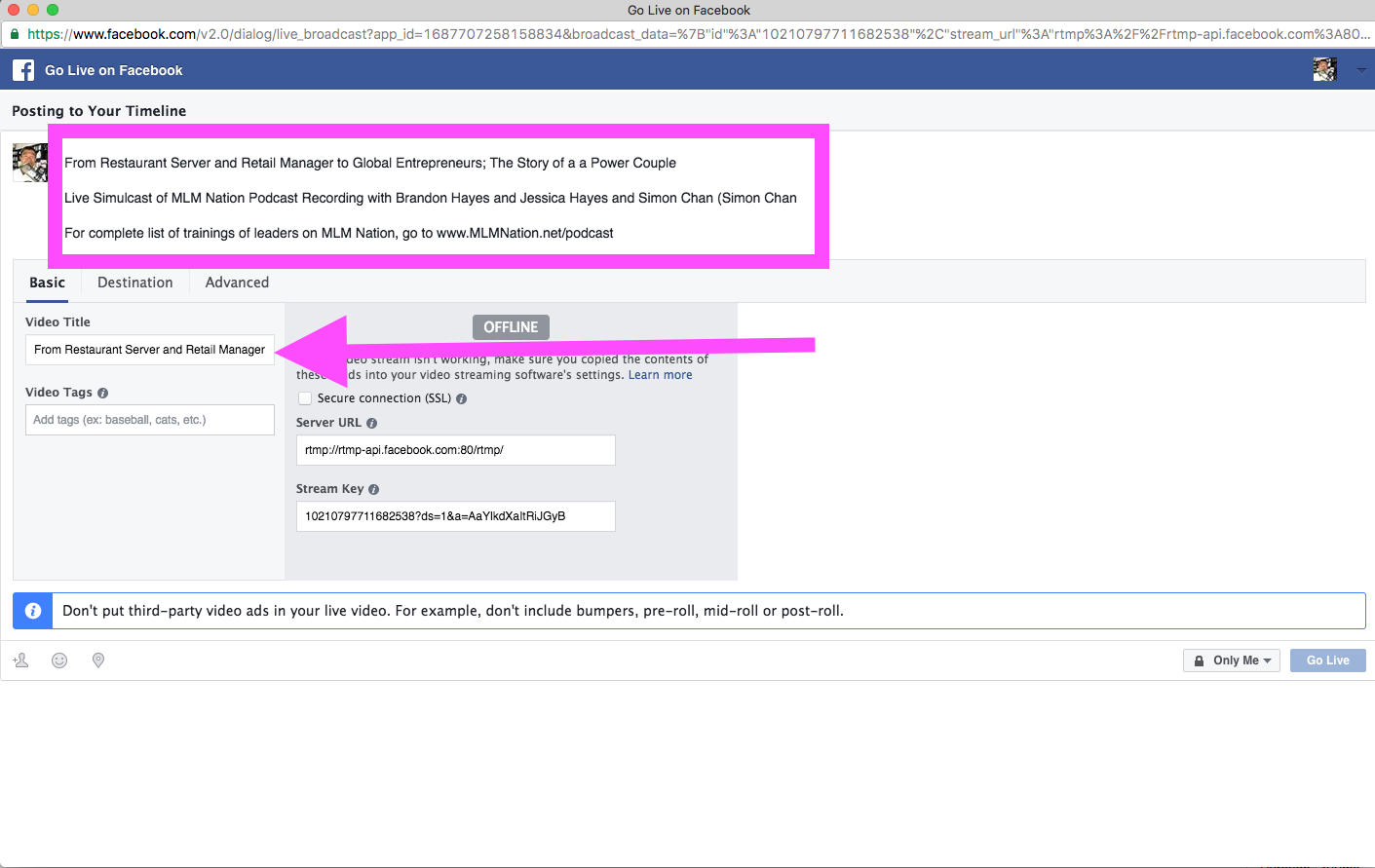
Step 6: Get Your Server URL and Stream Key
Pay attention to the fields titled Server URL and Stream Key.
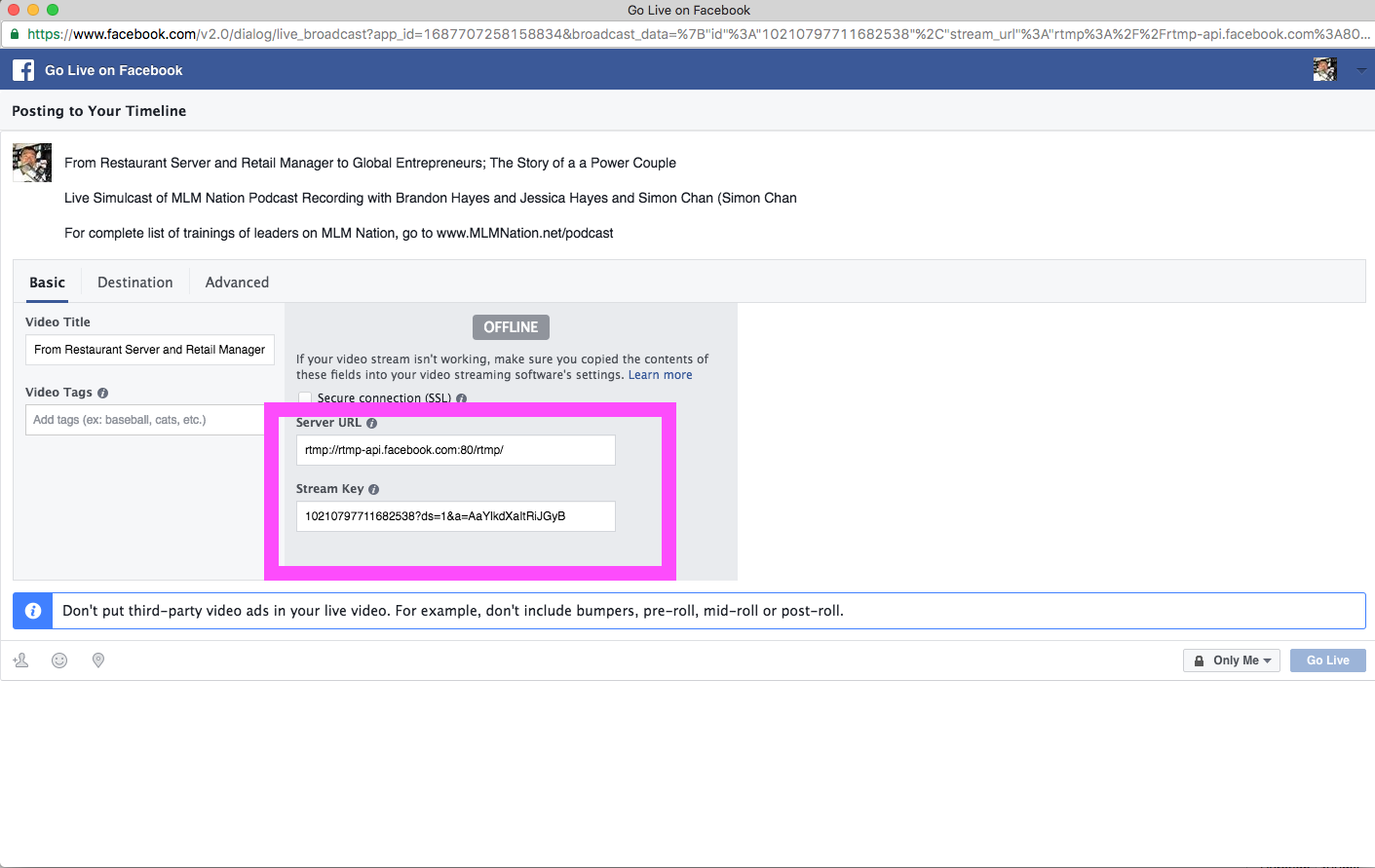
These are important for you to configure your steam in OBS. Leave this window open.
Step 7: Copy and Paste Server URL and Stream Key into OBS
Click on Settings in the bottom right hand corner.

On the dropdown menu called “Stream Type”, select “Custom Streaming Server

Click on Stream Settings
Take the Server URL and Stream Key you just copied and paste them here
Step 8: Start Your Broadcast!
Go to Start Streaming at the lower right corner
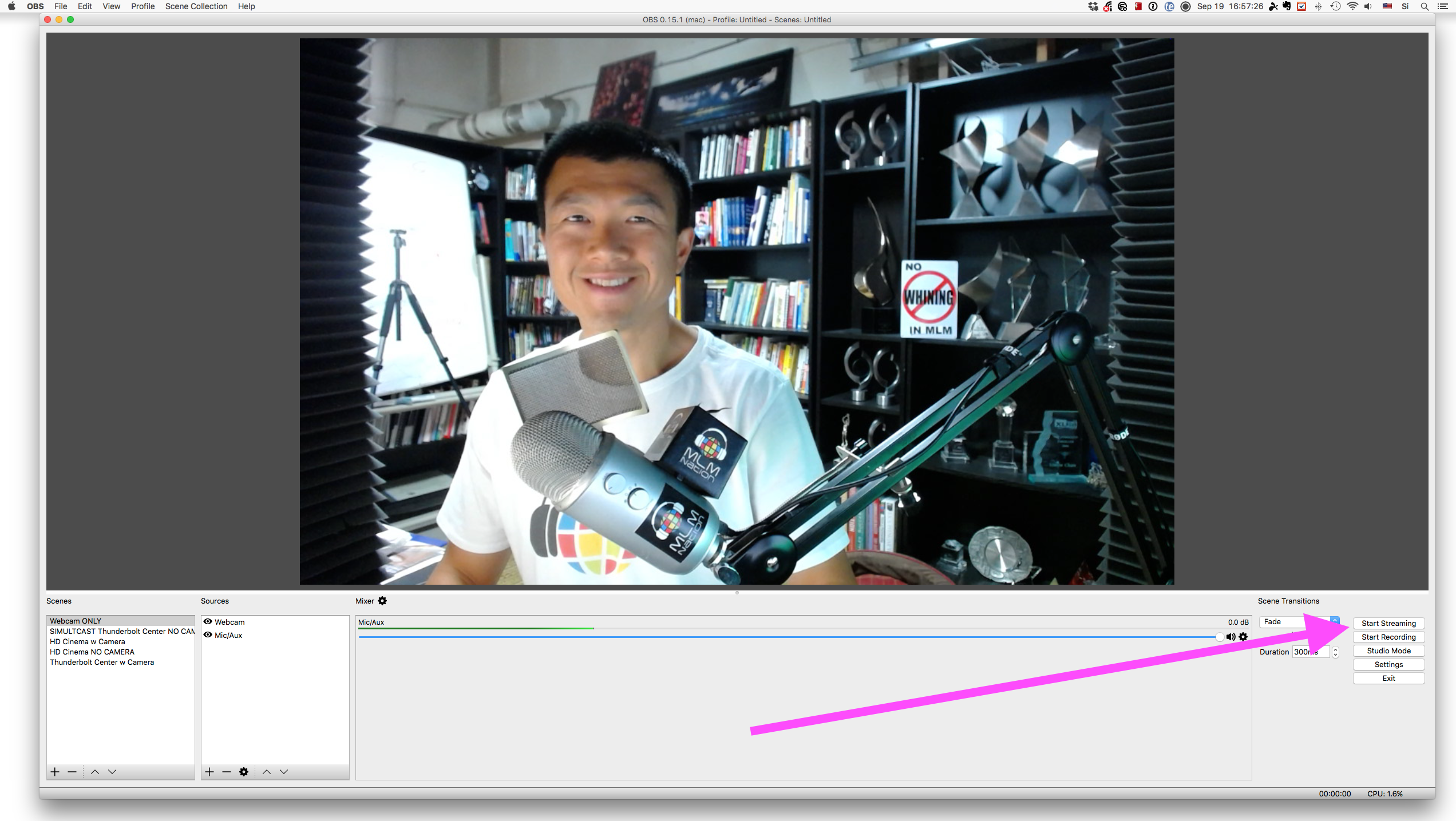
OBS will now “talk” to Facebook and after a second or two, you will see an Preview of the scene you selected.
* If you hear an echo after you click Preview, don’t worry about it. Once you “Go Live” it will go away.
Click on Go Live and you’ll be live!
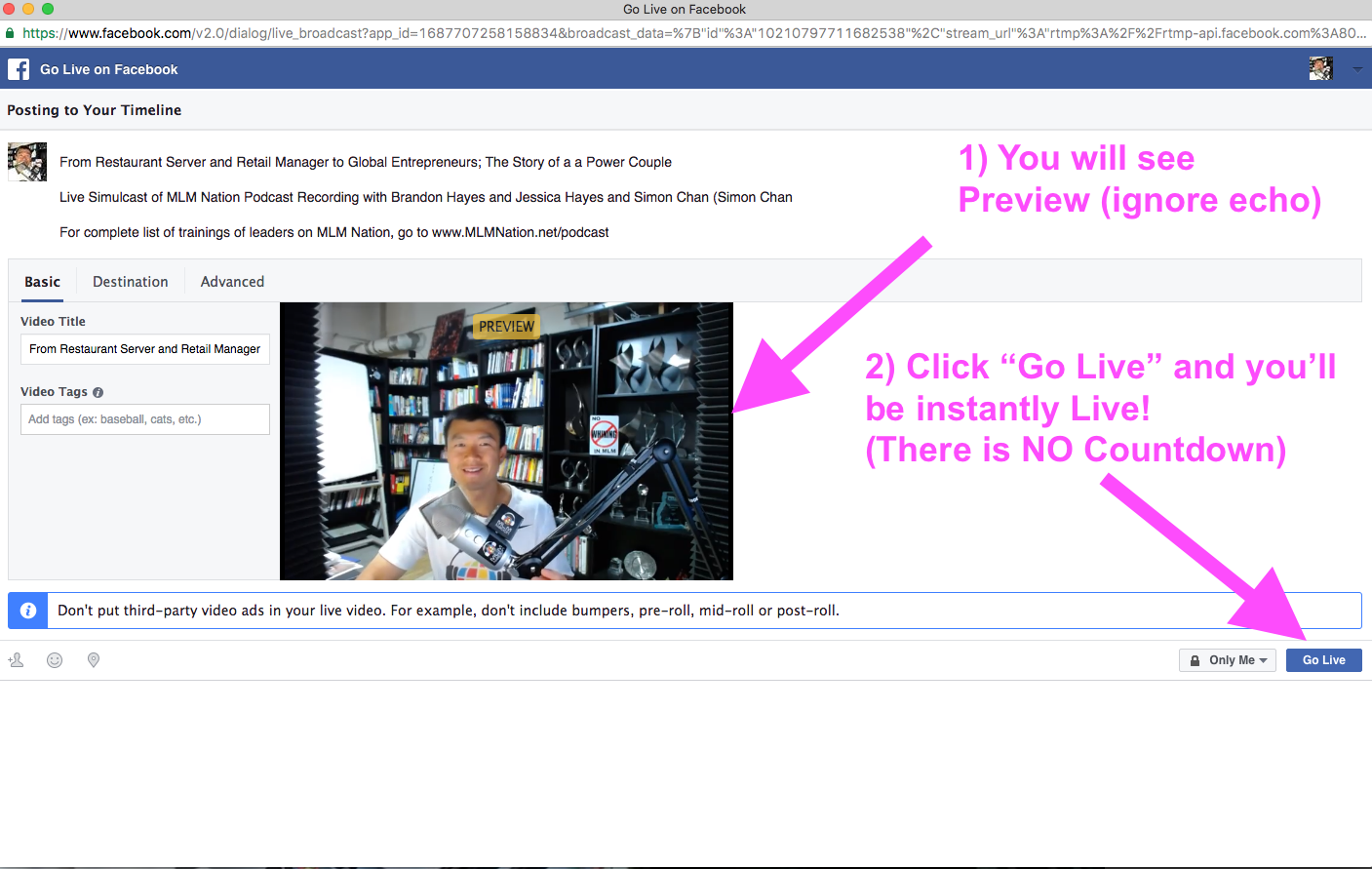
* Note, unlike broadcast from phone or iPad, there is no countdown. So once you click “Go Live” you are live!
Step 9: Open Phone/iPad Facebook App for Engagement
Engagement with your audience is really important on FB Live video.
We’ve discovered that the best way to engage is from your Phone/Tablet because when you open from your desktop, somehow there is a big delay in seeing the comments and engagement. Sometimes it can be over 1 – 2 minutes!
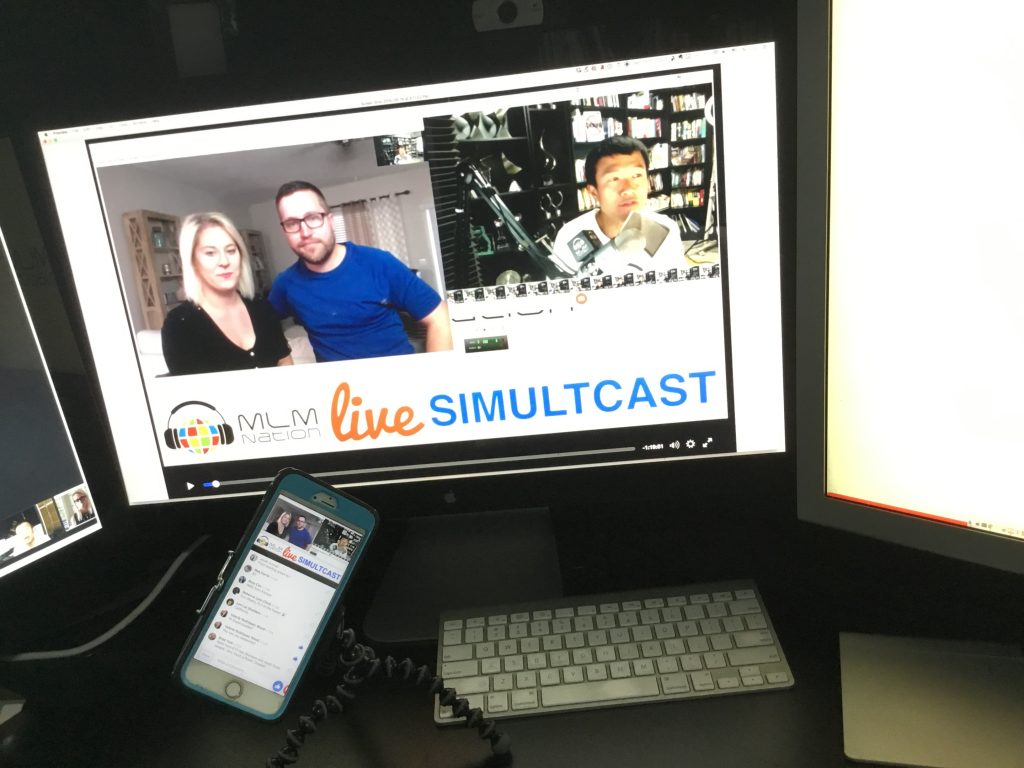
But with a phone, the comments and notifications come in closer to real time.
Have your phone/tablet next to you and watch that feed and you’ll be able to see the engagement.
One Time Setup for Your “Scenes”
The above steps are easy and you do it each time you start your FB Live stream from your computer.
Below is your ONE TIME STEP before your first FB Live stream broadcast on OBS
You want to setup “Scenes” in the OBS software.
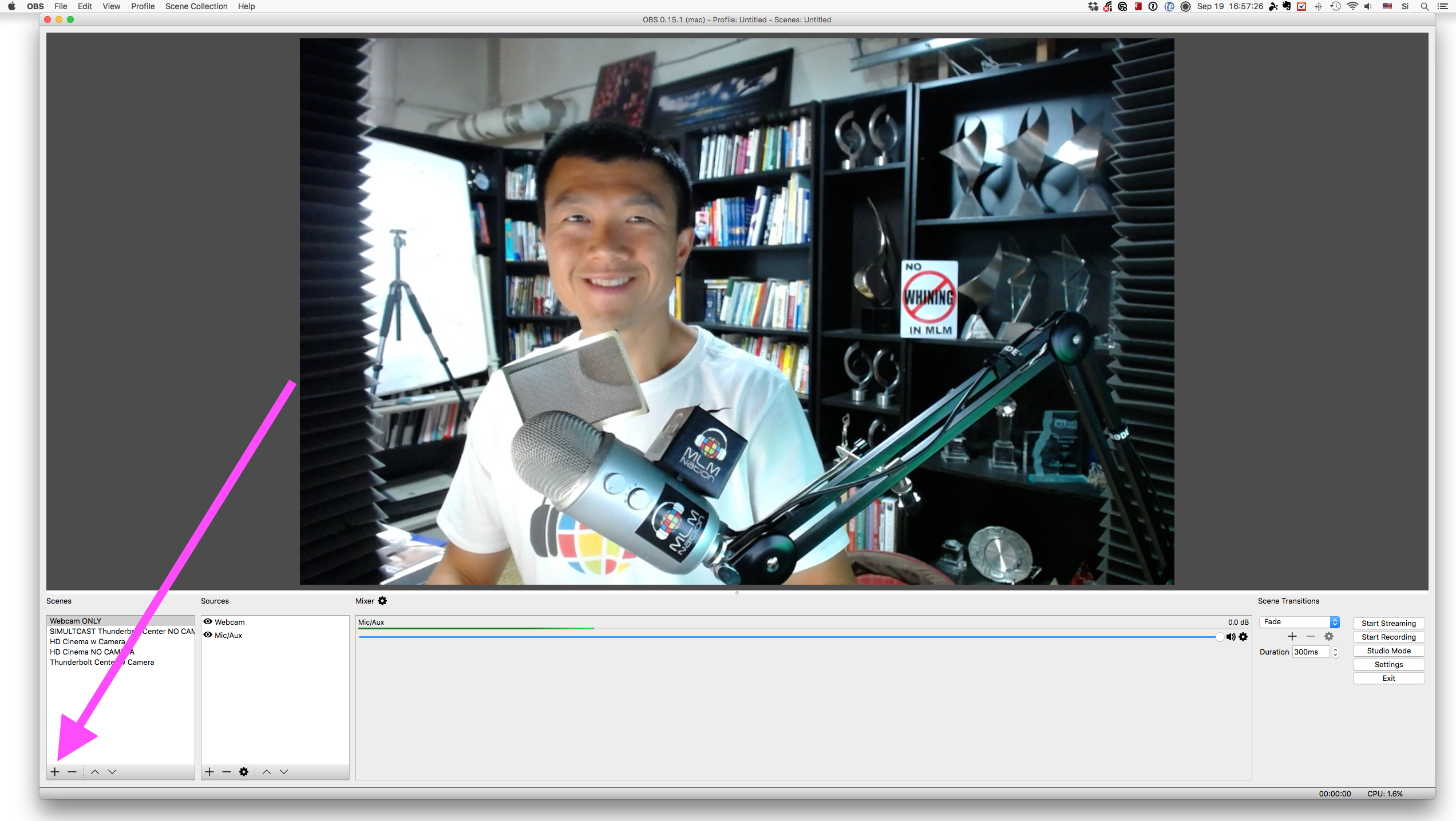
Think of scenes as different camera shots you see on a TV show or sporting event.
For example, when you watch a scene on TV or a sporting event, the camera angle will constantly change.
You get to have the same choices with OBS software. The scenes are the different things you want to show.
Here are some examples of scenes you can use:
– Webcam only
– Show desktop with webcam in corner
If you use multiple monitors like how we do at MLM Nation, you can have different training slides on different monitors and switch back and forth.
We do this when we conduct social media training.
Here is how we do it
Scene 1: Desktop showing slides
Scene 2: Desktop showing Web Browser
Scene 3: Webcam only
If I’m going over slides, I’ll show the the Slides Scene and when I show case studies and live examples, I switch to the Web Browser Scene and when I want to just talk to my coaching clients, I just use the Webcam Scene.
You can create unlimited scenes but if you want to make it simpler, just create one that has your desktop and webcam.
Once you set up the Scenes once you don’t have to do it again.
Please comment below and let me know if you found this tutorial helpful.
Simon Chan